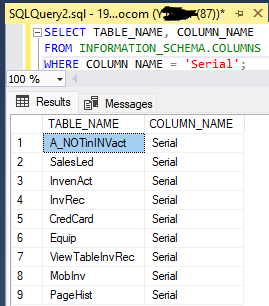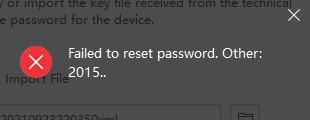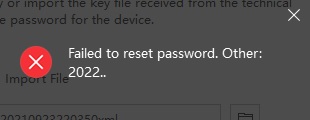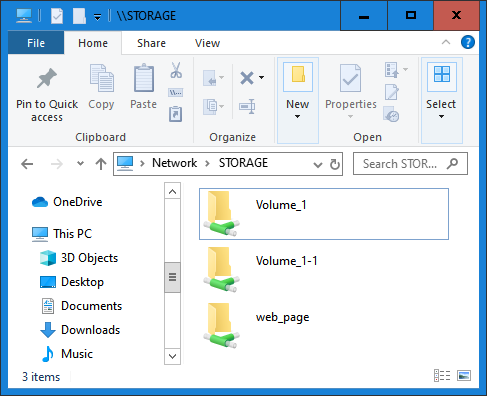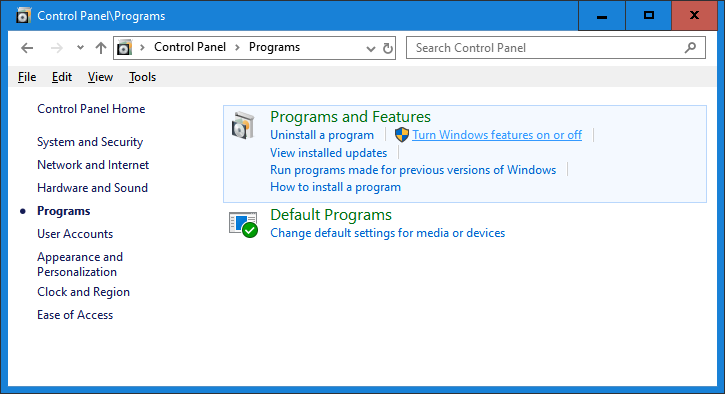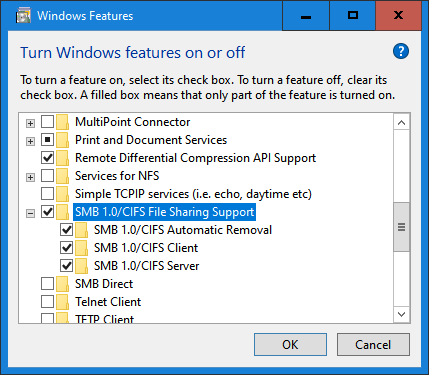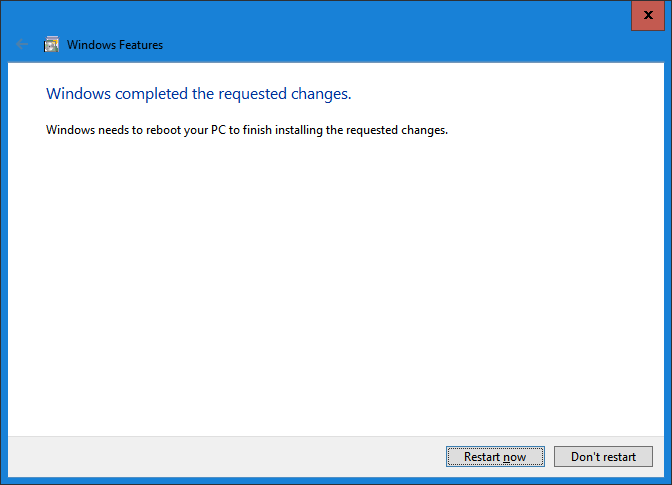To find which tables have a field (column) called “Serial” in Microsoft SQL Server, you can query the information schema views. Specifically, you can query the INFORMATION_SCHEMA.COLUMNS view to search for tables that contain a column named “Serial.” Here’s a SQL query to accomplish this:
SELECT TABLE_NAME, COLUMN_NAME
FROM INFORMATION_SCHEMA.COLUMNS
WHERE COLUMN_NAME = 'Serial';This query will return a list of table names and corresponding column names where the column name matches “Serial.”
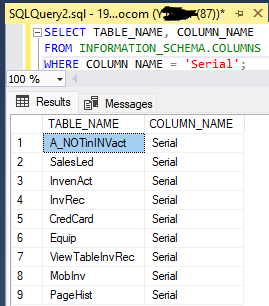
Here’s a breakdown of what this query does:
SELECT TABLE_NAME, COLUMN_NAME: This part of the query selects the table name and column name from the INFORMATION_SCHEMA.COLUMNS view.
FROM INFORMATION_SCHEMA.COLUMNS: This specifies the source of the data, which is the INFORMATION_SCHEMA.COLUMNS view. This view contains metadata about columns in all tables within the database.
WHERE COLUMN_NAME = ‘Serial’: This is a filter condition that restricts the results to only those rows where the COLUMN_NAME matches ‘Serial.’
When you run this query, you’ll get a list of tables and columns with the name “Serial” in your SQL Server database. This information can be helpful for further analysis or database maintenance tasks.