When trying to install the APK package on the Android scanner phone you might result with “App not installed” message:
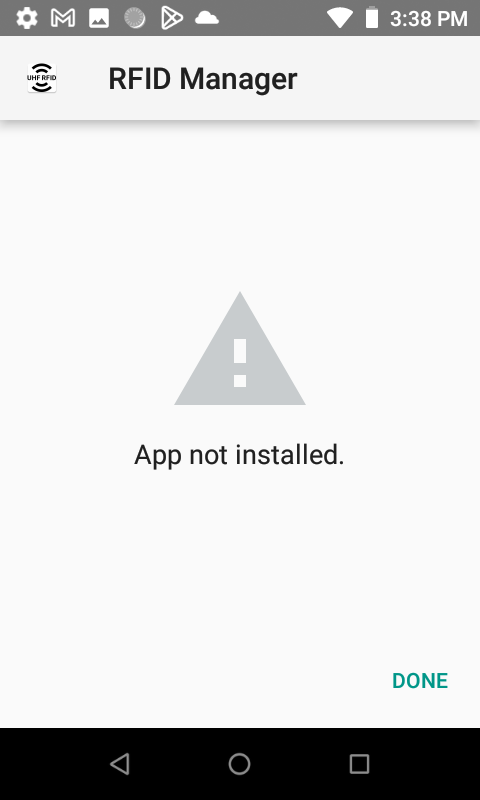
Let’s explore on how to install the package using the Android studio from
https://developer.android.com/studio#downloadsDownloaded Zebra_RFID_Manager-1.0.8.5.apk from:
https://www.zebra.com/us/en/support-downloads/software/rfid-software/rfid-manager-application-for-rfd2000.htmlTechnically we only need platform-tools from the entire Android package so you can choose to only to that.
Connect and Test Your TC20
Make sure:
- You’ve accepted the debugging prompt on the device
- TC20 is plugged into USB
- USB debugging is turned on
Then run:
adb devices
If successful, it will show your device like this:
List of devices attached
18122521404926 devicehowever when I ran adb devices the output was slightly different:
* daemon not running; starting now at tcp:5037
* daemon started successfully
List of devices attached
18122521404926 unauthorizedand when I tried installing the APK it failed:
adb install -r "C:\path\to\Zebra_RFID_Manager-1.0.7.32.apk"
adb.exe: device unauthorized.
This adb server's $ADB_VENDOR_KEYS is not set
Try 'adb kill-server' if that seems wrong.
Otherwise check for a confirmation dialog on your device.That unauthorized status means your Zebra TC20 has not yet approved USB debugging access for this computer. Android is waiting for you to confirm a dialog on the device screen.
Step-by-Step Fix for “unauthorized” ADB Device
Step 1: Disconnect and Reconnect USB
- Unplug the TC20.
- Wait 5 seconds, plug it back in.
- Look at the screen of the TC20:
👉 You should see a popup that says:
“Allow USB debugging?”
Fingerprint: [some long key]
[Always allow from this computer]
Press ALLOW
If you don’t see it, go to the next step.
Step 2: Restart the ADB Server
Sometimes the prompt gets stuck. Let’s reset ADB:
- In the same terminal, run: bashCopyEdit
adb kill-server adb start-server adb devices - Recheck the TC20 screen for the popup. Accept the prompt.
Once it’s accepted, you’ll see:
List of devices attached
18122521404926 devicenow when running installation I have encountered a different message:
adb install -r "D:\ADB\Zebra_RFID_Manager-1.0.8.5\5.apk"
Performing Streamed Install
adb: failed to install D:\ADB\Zebra_RFID_Manager-1.0.8.5\5.apk: Failure [INSTALL_FAILED_INVALID_APK: Package couldn't be installed in /data/app/com.zebra.rfid.rfidmanager-9t1rSy1AqdwnMB21m-B-Ew==: Only allow TC20 EDA with 8 POGO pins and for external RFID sled to install RFID manager APK]What This Output Means:
Zebra’s RFID Manager requires special hardware authentication — it only allows installation if the following are true:
Required for Installation:
- The TC20 is a special “EDA” variant (Enterprise Device Assistant version)
- The TC20 has 8 POGO pin connector (for physical sled connection)
- The RFD2000 sled is connected at the time of installation
So if you’re getting this error, either:
- Your TC20 isn’t the EDA variant,
- Or the RFD2000 sled is not physically connected to the TC20 when you’re installing the APK.
Want to Check If You Have the Right TC20 Model for RFID scanning?
Look at the output of:
adb shell getprop | findstr ro.product
This will help confirm if your TC20 is an EDA variant or not. Mine produced:
[ro.config.device.rfid]: [0]
[ro.config.device.rfidtype]: [0]What This Means:
Your TC20 device is not detecting the RFD2000 sled, or the device itself is not an EDA variant that supports RFID integration.
In Zebra’s system:
| Property Key | Expected Value for RFID Sled |
|---|---|
ro.config.device.rfid | 1 (you have 0) |
ro.config.device.rfidtype | 1 or 2 (you have 0) |
These values must be non-zero for the RFID Manager APK to install — it’s checking these flags before allowing installation.
Options for RFID scanning:
Option 1: Replace TC20 with RFID-Certified Model
To use the Zebra RFD2000, you need one of the following:
- TC20 EDA variant (with RFID-ready firmware)
- Zebra TC21/TC26 with RFD40 sled
- Zebra TC53 with newer sled (RFD40/90)
These models support RFID via pogo-pin interface and pass Zebra’s install checks.
Option 2: Try Non-Zebra or Open SDK Apps
If you want to experiment (no guarantees):
Apps like:
- Serial RFID Terminal
- TSL RFID Tag Finder (if using BT-capable sleds)
- Custom app using Zebra EMDK or SDK
These may not work unless the OS sees the sled as a serial or USB device — and your current TC20 probably doesn’t support that layer.
Option 3: Use a Bluetooth RFID Scanner Instead
If you’re open to alternate hardware:
- Get a Bluetooth UHF RFID reader (like TSL 1128, Chainway, etc.)
- Use free Android apps like Wave, TagFinder, or RFID Tools
- Works with any Android phone or tablet
ou cannot upgrade or change the firmware to enable RFID on your current TC20
Here’s why:
| Feature | TC20 (standard model) | TC20 EDA (RFID-certified) |
|---|---|---|
| Firmware allows RFID features | ❌ No | ✅ Yes |
| POGO pin RFID interface enabled | ❌ Disabled at firmware | ✅ Enabled |
ro.config.device.rfid property | 0 | 1 |
| Can install Zebra RFID Manager | ❌ Blocked | ✅ Allowed |
Why Firmware Cannot Be Changed or Patched:
- Zebra firmware is hardware-locked: the device checks its model SKU, serial number, and board ID.
- The RFID system is tied to factory SKU — even if you flashed the EDA firmware, the system would reject it or fail hardware checks during boot or app install.
- Zebra enforces this for compliance, certification, and support reasons.
!!! Even if someone extracted firmware from a TC20 EDA, flashing it to a non-EDA model would likely brick the device or permanently void warranty/support.
Zebra uses specific part numbers for EDA units.
Examples of EDA (RFID-capable) TC20 models:
- TC200J-10C213US
- TC200J-10C112EDA
- TC20 with EDA RFID Kit SKUs
